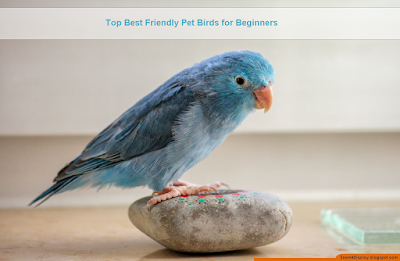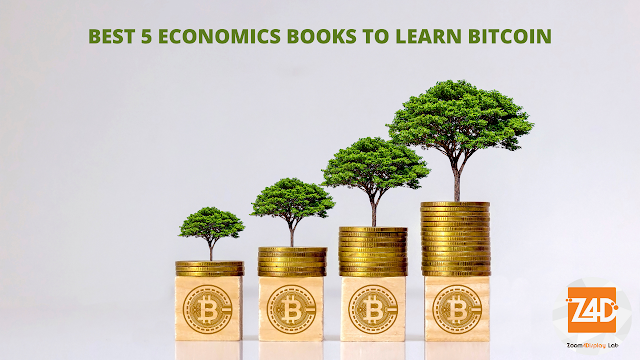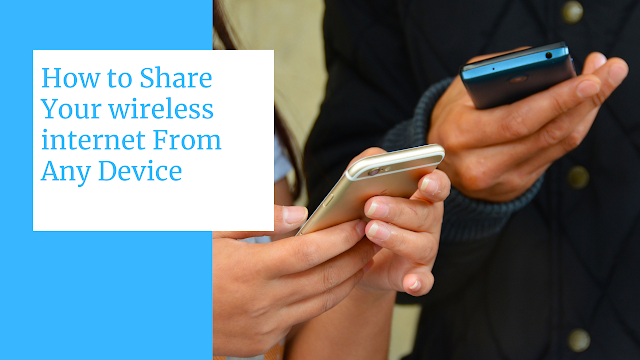- يوليو 20242
- مايو 20243
- أغسطس 20232
- يونيو 20235
- مايو 20232
- أبريل 20231
- مارس 20233
- فبراير 20234
- يناير 20234
- ديسمبر 20224
- نوفمبر 20223
- أكتوبر 20222
- سبتمبر 202210
- أغسطس 20221
- يوليو 20222
- يونيو 20226
- مايو 202212
- أبريل 202213
- مارس 202219
- فبراير 202217
- يناير 202218
- ديسمبر 202119
- نوفمبر 202118
- أكتوبر 202132
- سبتمبر 202135
- أغسطس 202138
- يوليو 202143
- فبراير 20213
- يناير 20217
- ديسمبر 20208
- نوفمبر 20206
- أكتوبر 20208
- سبتمبر 20208
- أغسطس 20208
- يوليو 20208
- يونيو 20206
- أبريل 20194
- مارس 20194
التسميات
- Affiliate
- Affiliate Marketing
- Android
- Bitcoin
- blogger Tutorial
- Cashback
- Computer
- Crypto
- Cryptocurrency
- DIY Tutorials
- Earn Money
- Ecommerce
- Email MArketing
- facebook tutorial
- Family
- Gadgets
- Gamer and Console
- Hobbies and skills
- Home and backyard
- Home building
- Home electronics
- Home furnitures
- Home Gardening
- Homework
- House care
- How to
- How to build
- How to write
- infos
- Insurance
- internet
- Internet and security
- internet Marketing
- internet Services
- Investing
- iphone
- KDP Interior Templates
- Life Care
- life Hacks
- Linux Tutorial
- Mac
- make Money
- Online Solutions
- Pet care
- Products Review
- Reviews
- Search Engine
- Security
- SEO
- shopping
- Smart Home
- smartphone
- social media
- Software Tutorial
- SSEO
- Tech Problem
- VPN
- Wallet and Money
- Web Hosting
- Web Tutorials
- Windows
- work
- Work online
- Youtube Review
- Youtube Tutorial
- Youtubers Tutorials
Dealing with visitors links in blogger comments Are you bothered by the links that visitors put inside your blog comments? I will offer you a set of solutions to deal with it without having to delete it. The comments section affects one way or another the arrangement of your blog and the strength of its archiving. We know that one of the simplest ways to bring visits to the site is to publish its link in a group of places, including comments. This strategy is usually beneficial to the comment owner, but it is likely to be harmful to the owner of the site as losing visitors instead of browsing the rest of the content. Perhaps some will ask a question why I do not delete the comments in which the links are manual, the reason is simply that sometimes visitors add comments related to the post and of high quality, but add defamatory links to it, in this case, we do not want to delete all the comment, but we want to hide the link only. I will present to you a set of different scripts, each o...
10 Best Video Editing App For smartphone
with Video Editors Apps you can edit videos for better quality like its brightness, contrast, orientation, or, you'll want to feature something to form the photos look catchy and make it more fantastic. Video content is on the increase . Especially when it involves promoting products to customers. Video editing apps are one among the heaviest tasks that a tool can perform. a touch Video editing can dramatically increase the impact of your film. You might have already got a high-quality camera built into your smartphone, but editing your raw footage and preparing it for publication requires a third-party mobile video editing apps. Best Video Editing App For Android and iphone 1. Adobe Premiere Rush An app which has made a distinct segment for itself within the arena of video editing apps. This too may be a free app which helps you to craft high-quality videos at a really fast rate. This app features a sort of music, effects, and tools which can facilitate in your video editi...
Top Best Friendly Pet Birds for beginners
Top Best Friendly Pet Birds for beginners If you think that adopting a pet bird, it’s always vital to settle on a gentle, friendly, bird which will act as your companion. having a friendly bird species and aff ectionate will make taking care of it hassle-free, easier, and worthwhile. While birds can make the simplest pets, not all of them are perfect. As a matter of fact, a number of them are often quite messy and loud and should require an excellent deal of some time to take care of . before getting a pet bird, it’s therefore vital to thoroughly research the bird’s requirements like the housing, attention, and nutrition. The fact is that some birds are friendlier than others, If you're first time bird owner, we've listed a number of the foremost affectionate birds that folks keep as pets for your benefit: 1 Cockatoo: There is also the cockatoo, which may be a highly affectionate bird that's very loyal to its owners. While t...
قائمة الأكثر شعبية
Enable Less Secure Apps Setting in Gmail
Enable Less Secure Apps Setting in Gmail In Google account, enabling the Less secure apps feature can make it easier for hackers to get into your account. Generally, Gmail users enable this feature while using their account for sending email over Google STMP servers. We never recommend enabling this but in some cases, it’s necessary to enable less secure apps in a Gmail account. You can enable “less secure apps” settings either using a domain administrator account or from your email account settings. This tutorial covers enabling “less secure apps” in a Gmail account from your email account settings.
Lossless Audio and how it works
Lossless Audio and how it works Spotify and Apple Music are transportation lossless music into the thought, however, they're not the first to produce audiophiles a more robust quality streaming expertise. therefore what specifically will "lossless" mean in terms of audio, and also the means are you ready to expertise it? Lossless Audio Preserves Detail In order legion|to avoid wasting} lots of space and information measure, music files are typically compressed. MP3 was one of the first compressed formats to want off, with AAC/ MP4 being the dominant format used these days. When a file is compressed it's effectively squeezed down into a smaller file size. to undertake to the current, some knowledge should be discarded. once knowledge is discarded, audio quality suffers. you will hear this most clearly among the high and low finishes of a recording, for example, the crash of a percussive instrument. Lossless audio is in addition compressed, however, it's compresse...
BEST 5 ECONOMICS BOOKS TO LEARN BITCOIN
BEST 5 ECONOMICS BOOKS TO LEARN BITCOIN In this article, we'll define a variety of the best resources for learning concerning why failing economic practices crystal rectifier to the invention of bitcoin, by exploring initial principles of political economy, through the Austrian political economy viewpoint. " Economics In One Lesson " - Henry William Hazlitt " The Ethics of money Production "- Jörg Guido Hülsmann " The Origins of Money " - Carl Menger " Anatomy Of The State " - Murray N. Rothbard " Human Action " - Ludwig von Mises Economics In One Lesson In " Economics In One Lesson , " William Hazlitt argues that we'd wish to have faith in the unintentional, typically unseen consequences of state policy and economic action. Illustrating currently with "the broken window false belief," he points out that the economy is injured once the baker has to pay cash to exchange a broken window. instead of mistreat...
10 Best Video Editing App For smartphone
with Video Editors Apps you can edit videos for better quality like its brightness, contrast, orientation, or, you'll want to feature something to form the photos look catchy and make it more fantastic. Video content is on the increase . Especially when it involves promoting products to customers. Video editing apps are one among the heaviest tasks that a tool can perform. a touch Video editing can dramatically increase the impact of your film. You might have already got a high-quality camera built into your smartphone, but editing your raw footage and preparing it for publication requires a third-party mobile video editing apps. Best Video Editing App For Android and iphone 1. Adobe Premiere Rush An app which has made a distinct segment for itself within the arena of video editing apps. This too may be a free app which helps you to craft high-quality videos at a really fast rate. This app features a sort of music, effects, and tools which can facilitate in your video editi...