- July 20242
- May 20243
- August 20232
- June 20235
- May 20232
- April 20231
- March 20233
- February 20234
- January 20234
- December 20224
- November 20223
- October 20222
- September 202210
- August 20221
- July 20222
- June 20226
- May 202212
- April 202213
- March 202219
- February 202217
- January 202218
- December 202119
- November 202118
- October 202132
- September 202135
- August 202138
- July 202143
- February 20213
- January 20217
- December 20208
- November 20206
- October 20208
- September 20208
- August 20208
- July 20208
- June 20206
- April 20194
- March 20194
Labels
- Affiliate
- Affiliate Marketing
- Android
- Bitcoin
- blogger Tutorial
- Cashback
- Computer
- Crypto
- Cryptocurrency
- DIY Tutorials
- Earn Money
- Ecommerce
- Email MArketing
- facebook tutorial
- Family
- Gadgets
- Gamer and Console
- Hobbies and skills
- Home and backyard
- Home building
- Home electronics
- Home furnitures
- Home Gardening
- Homework
- House care
- How to
- How to build
- How to write
- infos
- Insurance
- internet
- Internet and security
- internet Marketing
- internet Services
- Investing
- iphone
- KDP Interior Templates
- Life Care
- life Hacks
- Linux Tutorial
- Mac
- make Money
- Online Solutions
- Pet care
- Products Review
- Reviews
- Search Engine
- Security
- SEO
- shopping
- Smart Home
- smartphone
- social media
- Software Tutorial
- SSEO
- Tech Problem
- VPN
- Wallet and Money
- Web Hosting
- Web Tutorials
- Windows
- work
- Work online
- Youtube Review
- Youtube Tutorial
- Youtubers Tutorials
Dealing with visitors links in blogger comments Are you bothered by the links that visitors put inside your blog comments? I will offer you a set of solutions to deal with it without having to delete it. The comments section affects one way or another the arrangement of your blog and the strength of its archiving. We know that one of the simplest ways to bring visits to the site is to publish its link in a group of places, including comments. This strategy is usually beneficial to the comment owner, but it is likely to be harmful to the owner of the site as losing visitors instead of browsing the rest of the content. Perhaps some will ask a question why I do not delete the comments in which the links are manual, the reason is simply that sometimes visitors add comments related to the post and of high quality, but add defamatory links to it, in this case, we do not want to delete all the comment, but we want to hide the link only. I will present to you a set of different scripts, each o...
10 Best Video Editing App For smartphone
with Video Editors Apps you can edit videos for better quality like its brightness, contrast, orientation, or, you'll want to feature something to form the photos look catchy and make it more fantastic. Video content is on the increase . Especially when it involves promoting products to customers. Video editing apps are one among the heaviest tasks that a tool can perform. a touch Video editing can dramatically increase the impact of your film. You might have already got a high-quality camera built into your smartphone, but editing your raw footage and preparing it for publication requires a third-party mobile video editing apps. Best Video Editing App For Android and iphone 1. Adobe Premiere Rush An app which has made a distinct segment for itself within the arena of video editing apps. This too may be a free app which helps you to craft high-quality videos at a really fast rate. This app features a sort of music, effects, and tools which can facilitate in your video editi...
Top Best Friendly Pet Birds for beginners
Top Best Friendly Pet Birds for beginners If you think that adopting a pet bird, it’s always vital to settle on a gentle, friendly, bird which will act as your companion. having a friendly bird species and aff ectionate will make taking care of it hassle-free, easier, and worthwhile. While birds can make the simplest pets, not all of them are perfect. As a matter of fact, a number of them are often quite messy and loud and should require an excellent deal of some time to take care of . before getting a pet bird, it’s therefore vital to thoroughly research the bird’s requirements like the housing, attention, and nutrition. The fact is that some birds are friendlier than others, If you're first time bird owner, we've listed a number of the foremost affectionate birds that folks keep as pets for your benefit: 1 Cockatoo: There is also the cockatoo, which may be a highly affectionate bird that's very loyal to its owners. While t...
قائمة الأكثر شعبية
10 Reasons Why People Don't Buy your Products
10 Reasons Why People Don't Buy Your Products Customer not buying from you, regardless of what you sell, there's nothing more frustrating than trying to work out why a client didn't buy from you. You can pat yourself on the rear and say it had been all them, but repeatedly it had been the salesperson. When I'm coaching salespeople, I often find they need no sales process, in order that they waste the shopper's time asking questions within the wrong place or by presenting the merchandise timely 1. you do not attract the audience that might buy your product or service. an easy thanks to do that is to survey your existing customers to ascertain what attracted them to shop for . This information will assist you improve your target marketing and advertising. 2. you do not let people know anything about your business. they're going to feel easier if they know who they're buying from. Publish an area called "About Us" on yo...
How to Choose a Flight With the Lower Chance of Weather Delays
How to Choose a Flight With the Lower Chance of Weather Delays The vacations square measure a notoriously powerful time to journey with the help of victimization craft, in element because of the number of humans seeking to fly and in element because of the elevated likelihood of iciness climate. Snowstorms and icy runways will quickly derail days' well price of air journey. But whilst you'll not set up for every contingency or perceive what the climate may be whereas you ee-ebook your flights, you will assist cut back ability disruptions with several clever programing. Why does one have to be compelled to choose out Associate in Nursing early flight? In general, specialists advise reserving Associate in Nursing early flight, as delays and cancelations collect over the direction of every day. Since traveler flights don't commonly start-up in an exceedingly single day, airways have a bit period to place along for future (or management existing) programming chaos. Catching a...
Best Web Hosting The Reliability and Difference
When you have an online business your website is your first impression, it's how you greet your current as well as prospective customers. Every little glitch or server error is a statement of who you are as a company. It may not be fair and many of the problems that you may have with a host may not be your fault, but your customers don't know this, and they don't care either. If you want to be taken seriously you need to consider business hosting, which will give you a high quality product and professional image so you are sure you are always giving your customers the best impression possible. Free Services? When you look into web hosting for your business you may get caught up in the idea that you can get your site hosted for free, but you must remember an important saying when it comes to reliable hosting, You get what you pay for. This statement could not be more true when it comes to choosing a hos...


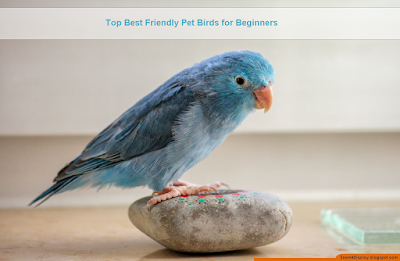




![How to add drop down list in excel [ step-by-step ] How to add drop down list in excel [ step-by-step ]](https://blogger.googleusercontent.com/img/b/R29vZ2xl/AVvXsEgO2_eAF_HA3P8l4Y7PLf5QrMqlYzYN6lH5nFW2frwIS3se8VskeH76c-TXMLO_TLRRyCqvD1A0JeISq9hMs921ybBl9xUfoXjFXgDGM0dlM8pesryFIi-jCnT4b2OzAV1f3dPXdoT0bPL9/w640-h640/How+to+add+drop+down+list+in+excel_182957573.jpg)
![How to add drop down list in excel [ step-by-step ] How to add drop down list in excel [ step-by-step ]](https://blogger.googleusercontent.com/img/b/R29vZ2xl/AVvXsEis8M8itBAIvTszHt0shOv20mMVhRbWmy4LkIJ16qoPVj4yFPQtJ-_tdZ5T1bKsVcrgno0eAmAuKxfAJMEDhggdg-PJxXr5tVamSAJqkvVCjEmO6IQXSNpAPZtxCCD_4KLb3LmrDytb0_Jk/w640-h169/01.PNG)
![How to add drop down list in excel [ step-by-step ] How to add drop down list in excel [ step-by-step ]](https://blogger.googleusercontent.com/img/b/R29vZ2xl/AVvXsEjbytaQaeBGrXzTzq3v3f-5xCEFpAujsQlS9HMrZKM-XH8CoyfYHGSR9DCnjFZFQKMXhhAex9szVbGZZQ94NKzLYeF3D-0fNRQ0p9WPTffYP6ylK9ISxKEiNCB5QrOQi9R1NfFwBNo1Nyt0/w640-h154/02.PNG)
![How to add drop down list in excel [ step-by-step ] How to add drop down list in excel [ step-by-step ]](https://blogger.googleusercontent.com/img/b/R29vZ2xl/AVvXsEgyN9nS4XdEDj1dnGjYS93vsHNrMkpS7SjsGTzxw3OR4l7R2GF0aSqczwp3TUJKj_sPee0eCQ2Xz4WWX3nlJfaT0BvRfTYA2aT1oRoVMFvKW_QoIxOM-apOR3cgtnzdt9tPO0CNRkeD5xPa/d/03.png)
![How to add drop down list in excel [ step-by-step ] How to add drop down list in excel [ step-by-step ]](https://blogger.googleusercontent.com/img/b/R29vZ2xl/AVvXsEgp8wrFYxtXajfsUKNJk5sJ1oA-iRGPsSh9s8zBZc_7leJqMuDoh43QJ91Ltr8hmCr2swfiMRaYSgK1Li238nGtrrfhK-oJhCajT2Mn9SQ_iwtbTe4JvRwg5wQjDZXvFrDNA0STUaFEWmxr/w551-h640/4.gif)