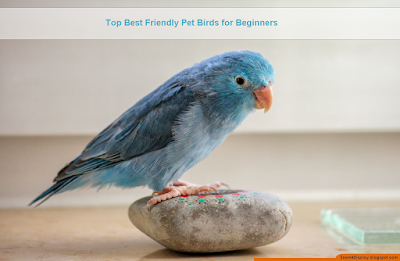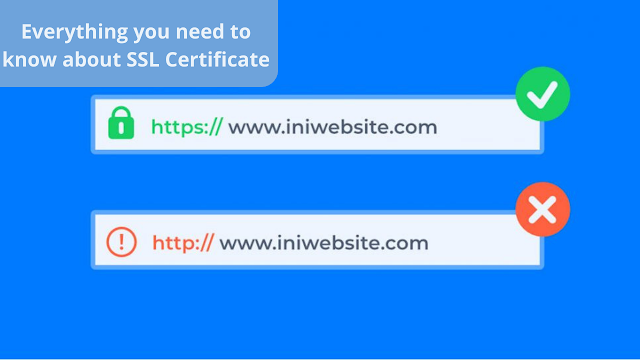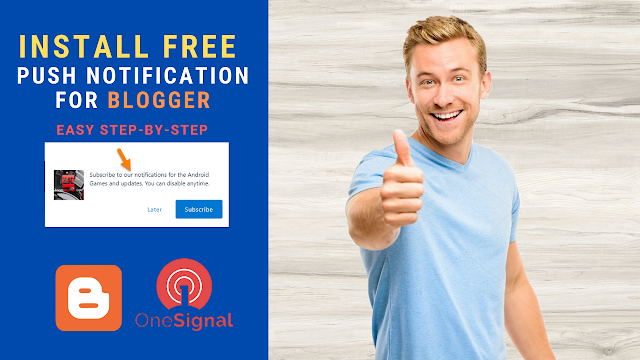- July 20242
- May 20243
- August 20232
- June 20235
- May 20232
- April 20231
- March 20233
- February 20234
- January 20234
- December 20224
- November 20223
- October 20222
- September 202210
- August 20221
- July 20222
- June 20226
- May 202212
- April 202213
- March 202219
- February 202217
- January 202218
- December 202119
- November 202118
- October 202132
- September 202135
- August 202138
- July 202143
- February 20213
- January 20217
- December 20208
- November 20206
- October 20208
- September 20208
- August 20208
- July 20208
- June 20206
- April 20194
- March 20194
Labels
- Affiliate
- Affiliate Marketing
- Android
- Bitcoin
- blogger Tutorial
- Cashback
- Computer
- Crypto
- Cryptocurrency
- DIY Tutorials
- Earn Money
- Ecommerce
- Email MArketing
- facebook tutorial
- Family
- Gadgets
- Gamer and Console
- Hobbies and skills
- Home and backyard
- Home building
- Home electronics
- Home furnitures
- Home Gardening
- Homework
- House care
- How to
- How to build
- How to write
- infos
- Insurance
- internet
- Internet and security
- internet Marketing
- internet Services
- Investing
- iphone
- KDP Interior Templates
- Life Care
- life Hacks
- Linux Tutorial
- Mac
- make Money
- Online Solutions
- Pet care
- Products Review
- Reviews
- Search Engine
- Security
- SEO
- shopping
- Smart Home
- smartphone
- social media
- Software Tutorial
- SSEO
- Tech Problem
- VPN
- Wallet and Money
- Web Hosting
- Web Tutorials
- Windows
- work
- Work online
- Youtube Review
- Youtube Tutorial
- Youtubers Tutorials
Dealing with visitors links in blogger comments Are you bothered by the links that visitors put inside your blog comments? I will offer you a set of solutions to deal with it without having to delete it. The comments section affects one way or another the arrangement of your blog and the strength of its archiving. We know that one of the simplest ways to bring visits to the site is to publish its link in a group of places, including comments. This strategy is usually beneficial to the comment owner, but it is likely to be harmful to the owner of the site as losing visitors instead of browsing the rest of the content. Perhaps some will ask a question why I do not delete the comments in which the links are manual, the reason is simply that sometimes visitors add comments related to the post and of high quality, but add defamatory links to it, in this case, we do not want to delete all the comment, but we want to hide the link only. I will present to you a set of different scripts, each o...
10 Best Video Editing App For smartphone
with Video Editors Apps you can edit videos for better quality like its brightness, contrast, orientation, or, you'll want to feature something to form the photos look catchy and make it more fantastic. Video content is on the increase . Especially when it involves promoting products to customers. Video editing apps are one among the heaviest tasks that a tool can perform. a touch Video editing can dramatically increase the impact of your film. You might have already got a high-quality camera built into your smartphone, but editing your raw footage and preparing it for publication requires a third-party mobile video editing apps. Best Video Editing App For Android and iphone 1. Adobe Premiere Rush An app which has made a distinct segment for itself within the arena of video editing apps. This too may be a free app which helps you to craft high-quality videos at a really fast rate. This app features a sort of music, effects, and tools which can facilitate in your video editi...
Top Best Friendly Pet Birds for beginners
Top Best Friendly Pet Birds for beginners If you think that adopting a pet bird, it’s always vital to settle on a gentle, friendly, bird which will act as your companion. having a friendly bird species and aff ectionate will make taking care of it hassle-free, easier, and worthwhile. While birds can make the simplest pets, not all of them are perfect. As a matter of fact, a number of them are often quite messy and loud and should require an excellent deal of some time to take care of . before getting a pet bird, it’s therefore vital to thoroughly research the bird’s requirements like the housing, attention, and nutrition. The fact is that some birds are friendlier than others, If you're first time bird owner, we've listed a number of the foremost affectionate birds that folks keep as pets for your benefit: 1 Cockatoo: There is also the cockatoo, which may be a highly affectionate bird that's very loyal to its owners. While t...
قائمة الأكثر شعبية
Xiaomi reveals smart glasses to replace Smartphone
Xiaomi reveals smart glasses that it declares could replace the smartphone Xiaomi has disclosed an attempt at smart glasses that it claims could replace the smartphone. but don't trash your French telephone merely but as a unhitch is probably reaching to be a brief time away. The Chinese tech massive disclosed the sophisticated specs throughout a slick video (below) discharged on weekday, New Style calendar month 13. Weighing a light-weight fifty one grams and comprising 497 separate parts, Xiaomi's Android-powered smart glasses can show messages and notifications, make calls, navigate, capture photos, and translate text by overlaying the desired knowledge onto a zero.13-inch MicroLED show. Read Also: the New Xbox Controller Update will solve to Make Switching Between Devices More simple Now, if you're already closed at the mere thought of creating a trial to scan messages or browse photos on a show described by Xiaomi as "smaller than a grain of rice," rest as...
How to buy an SSL Certificate and everything you need to know about SSL Certificate
How to buy an SSL Certificate and everything you need to know about SSL Certificate The security of websites and their preservation of users' privacy has become an important aspect of the world of the Internet. It is not possible for a person to use an unsafe website. Also, the search engines have their view on this aspect, as sites that do not have an SSL Certificate do not deserve to get the first results from the search engines. In this article, we will discuss a topic that interests every website owner, which is buying an SSL certificate or obtaining it for free, to discover what it is, how it works, adjust it, and a lot of information. What is an SSL Certificate? SSL Certificate In English, the SSL Certificate is also called the Secure Connection Layer, as it creates a secure environment to connect the website to the visitor's browser, ensuring the protection of all user data that he enters into the website such as email, phone number, credit card information and other inf...
11 Best Bluestacks Alternatives Emulator for PC
11 Best Bluestacks Alternatives Emulator for PC In this video review, we will discover the 11 best Android emulators alternatives for Bluestacks list of 11 best and free alternatives to Bluestacks to run android apps and play android games on a computer or laptop using the comment section. today's list of 11 best and free android emulators for pc that can be used as Bluestacks alternatives. 1. Andy Download here 3. Nox Play Download here 3. LDPlayer Download here Read Also: You Can Install Windows 11 on Low Capacity Hardware 4. Remix OS Player. Download here 5. Memu Play Download here Read Also: Lossless Audio and how it works 6. GenyMotion Download here 7. PrimeOS Download here 8. MUMU Player Download here Read Also: New device counters USB drive menaces 9. Android-x86 Download here 10. YouWave Download here 11. Bliss Download here
How to install and Send web push notification
Push notification for blogger 📣 | Full Tutorial on how to install and Send web push notification Doesn’t it seem to be you’re bending over backward, attempting each trick at intervals in the book to urge guests to notice your opt-in forms, whereas at the identical time attempting to not litter your website and irritate your valuable internet traffic? Whether it’s a sidebar opt-in, AN exit-intent pop-up, or a doormat, it’s all a leveling act as a result of, as you nearly actually recognize, blogging could also be a business. Growing your email list ought to be one of your primary focuses as a result of it permits you to talk and market to your guests once they’ve left your website. But what if there was otherwise you may confine bit along with your visitors? higher nevertheless, what if you may show a notification directly throughout a user’s browser, even once they aren’t visiting your website? nearly rather like the notifications you receive on your mobile daily. Well, if that sounds...