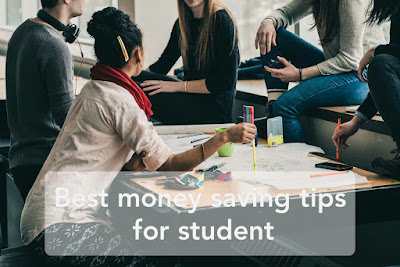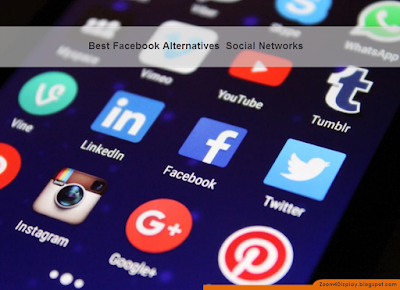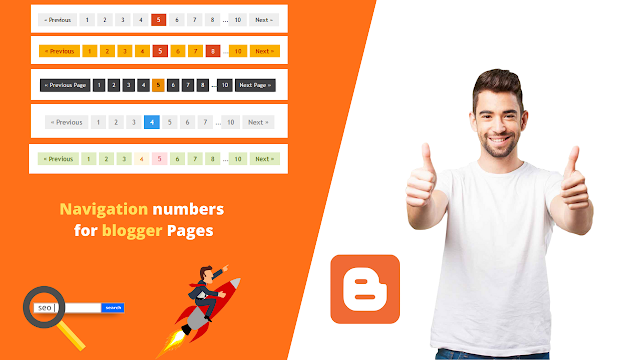- يوليو 20242
- مايو 20243
- أغسطس 20232
- يونيو 20235
- مايو 20232
- أبريل 20231
- مارس 20233
- فبراير 20234
- يناير 20234
- ديسمبر 20224
- نوفمبر 20223
- أكتوبر 20222
- سبتمبر 202210
- أغسطس 20221
- يوليو 20222
- يونيو 20226
- مايو 202212
- أبريل 202213
- مارس 202219
- فبراير 202217
- يناير 202218
- ديسمبر 202119
- نوفمبر 202118
- أكتوبر 202132
- سبتمبر 202135
- أغسطس 202138
- يوليو 202143
- فبراير 20213
- يناير 20217
- ديسمبر 20208
- نوفمبر 20206
- أكتوبر 20208
- سبتمبر 20208
- أغسطس 20208
- يوليو 20208
- يونيو 20206
- أبريل 20194
- مارس 20194
التسميات
- Affiliate
- Affiliate Marketing
- Android
- Bitcoin
- blogger Tutorial
- Cashback
- Computer
- Crypto
- Cryptocurrency
- DIY Tutorials
- Earn Money
- Ecommerce
- Email MArketing
- facebook tutorial
- Family
- Gadgets
- Gamer and Console
- Hobbies and skills
- Home and backyard
- Home building
- Home electronics
- Home furnitures
- Home Gardening
- Homework
- House care
- How to
- How to build
- How to write
- infos
- Insurance
- internet
- Internet and security
- internet Marketing
- internet Services
- Investing
- iphone
- KDP Interior Templates
- Life Care
- life Hacks
- Linux Tutorial
- Mac
- make Money
- Online Solutions
- Pet care
- Products Review
- Reviews
- Search Engine
- Security
- SEO
- shopping
- Smart Home
- smartphone
- social media
- Software Tutorial
- SSEO
- Tech Problem
- VPN
- Wallet and Money
- Web Hosting
- Web Tutorials
- Windows
- work
- Work online
- Youtube Review
- Youtube Tutorial
- Youtubers Tutorials
Dealing with visitors links in blogger comments Are you bothered by the links that visitors put inside your blog comments? I will offer you a set of solutions to deal with it without having to delete it. The comments section affects one way or another the arrangement of your blog and the strength of its archiving. We know that one of the simplest ways to bring visits to the site is to publish its link in a group of places, including comments. This strategy is usually beneficial to the comment owner, but it is likely to be harmful to the owner of the site as losing visitors instead of browsing the rest of the content. Perhaps some will ask a question why I do not delete the comments in which the links are manual, the reason is simply that sometimes visitors add comments related to the post and of high quality, but add defamatory links to it, in this case, we do not want to delete all the comment, but we want to hide the link only. I will present to you a set of different scripts, each o...
10 Best Video Editing App For smartphone
with Video Editors Apps you can edit videos for better quality like its brightness, contrast, orientation, or, you'll want to feature something to form the photos look catchy and make it more fantastic. Video content is on the increase . Especially when it involves promoting products to customers. Video editing apps are one among the heaviest tasks that a tool can perform. a touch Video editing can dramatically increase the impact of your film. You might have already got a high-quality camera built into your smartphone, but editing your raw footage and preparing it for publication requires a third-party mobile video editing apps. Best Video Editing App For Android and iphone 1. Adobe Premiere Rush An app which has made a distinct segment for itself within the arena of video editing apps. This too may be a free app which helps you to craft high-quality videos at a really fast rate. This app features a sort of music, effects, and tools which can facilitate in your video editi...
Best money saving tips for student
Best money saving tips for student It is easy to induce caught within the rush of things once you are in college. within the midst of studying, part-time jobs, socializing and extracurricular activities that you simply have, you're presumably to forget one among the foremost important things, which is straightening out your finances. Here are some recommendations on how you'll economize as a student: 1. Plan ahead. If possible, do that even before you progress into your dormitory . Check if you're eligible for scholarships and other grants before signing up for any sort of student loan. Construct a income . First, where does one expect to get money from? Make an inventory of your “income”, be it from your parents, your student loan or your part-time job. Then forecast your expected monthly or weekly expenses for food, books, etc. Once you've got put aside a budget, be strict with yourself and stick with it. You will never know what unexpected e...
قائمة الأكثر شعبية
know is your Credit Card Annual Fee Refundable
know is your Credit Card Annual Fee Refundable It may be smooth to miss the yearly charge while your credit score card mechanically renews for some other year. Once you've got gotten over the exhilaration of welcome bonuses and coins again perks, it is smooth to forget, because the charge will become one line object amongst many on a month-to-month assertion, simplest observed lengthy after the rate has been processed. But what in case you failed to intend to resume your card-can you continue to cancel it and get money back at the annual charge? Most credit score card agencies refund annual fees Fortunately, maximum creditors will retroactively refund your annual charge in case you name them to cancel the cardboard, furnished that it is nonetheless noticeably near your renewal date. Usually, you will want to accomplish that through the last date for the assertion on which the rate appears. Generally speaking, the earlier you cancel, the much more likely it's miles the charge m...
Best Facebook Alternatives Social Networks
Best Facebook Alternatives Social Networks In Social Networking sites, the first thing that comes up to our mind is “Facebook”. it's Facebook which actually introduced many people to the Social Networking world. But, today tons of individuals are deleting their Facebook account or became inactive. The main reason behind this is often privacy. While we already knew that Facebook uses our data, the recent Facebook-CA scandal has made tons folks search for its alternative. So if you're one among those that love Social Networking sites but are scared about the privacy part, then you're at the proper place! let's discover Best Facebook Alternatives Social Networks: • Reddit Like Twitter, Reddit isn’t for everybody . At times, it are often ruthless and unforgiving. But there’s an enormous reward if you'll successfully navigate its quite 1 million subreddits. The Facebook benefi t Reddit best replaces is active discussions about...
10 Best Video Editing App For smartphone
with Video Editors Apps you can edit videos for better quality like its brightness, contrast, orientation, or, you'll want to feature something to form the photos look catchy and make it more fantastic. Video content is on the increase . Especially when it involves promoting products to customers. Video editing apps are one among the heaviest tasks that a tool can perform. a touch Video editing can dramatically increase the impact of your film. You might have already got a high-quality camera built into your smartphone, but editing your raw footage and preparing it for publication requires a third-party mobile video editing apps. Best Video Editing App For Android and iphone 1. Adobe Premiere Rush An app which has made a distinct segment for itself within the arena of video editing apps. This too may be a free app which helps you to craft high-quality videos at a really fast rate. This app features a sort of music, effects, and tools which can facilitate in your video editi...
ShareASale review : the Easiest and profitable affiliate network?
ShareASale review 2021: the Easiest and profitable affiliate network? While affiliate marketing is one of the highest ways to form money online or promote products online, finding a trustworthy affiliate network may be a difficult task. this is often because the web isn't a secure place. 1000s of scammers are continuously trying to find their next feed on the web. you ought to avoid signing up with bogus networks and join reliable ones. ShareASale is one of the foremost reliable affiliate networks online. it had been launched in 2000 and was acquired in 2017 by a corporation called Awin. For those that aren't aware, Awin is one of the most important affiliate networks. In 2017, its publishers had generated combined revenue of over 700 million USD. Like its parent company, ShareASale may be a popular affiliate network. I had joined SAS as an affiliate in 2013. I have been using it since then. Here's my unbiased review of SAS: SAS is often employed by developers also as blo...
Windows eleven can Support Rolling Back to Windows ten, however Not for Long
Microsoft took the wraps off Windows eleven recently, which we tend to expect the new OS to arrive later this year. Upgrading to a replacement version of Windows is sometimes a painful method, and inside the past, you were stuck albeit the new software package ruined your workflow. It’s totally different this time: Microsoft says you’ll be able to come back to Windows ten if you don’t like Windows eleven. You’ll solely have ten days to create a call, though. How can you acknowledge if Windows eleven is value using? There’s a preview program for Windows eleven, however, the preview builds are still missing some parts of the final word unharness. You don’t have to be compelled to mess with the Insider builds within the least — you may install the final word version once it’s obtainable, and take it for a spin. This news comes by the method of a PDF that Microsoft has provided to computer makers. It’s Associate in Nursing FAQ format, and among the various redundant queries is t...