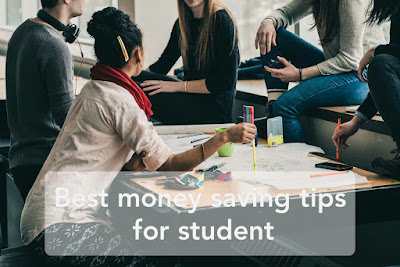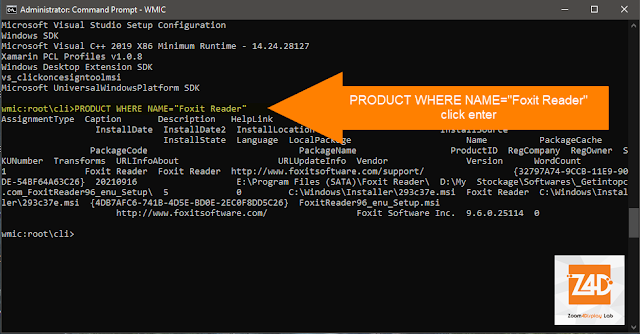- يوليو 20242
- مايو 20243
- أغسطس 20232
- يونيو 20235
- مايو 20232
- أبريل 20231
- مارس 20233
- فبراير 20234
- يناير 20234
- ديسمبر 20224
- نوفمبر 20223
- أكتوبر 20222
- سبتمبر 202210
- أغسطس 20221
- يوليو 20222
- يونيو 20226
- مايو 202212
- أبريل 202213
- مارس 202219
- فبراير 202217
- يناير 202218
- ديسمبر 202119
- نوفمبر 202118
- أكتوبر 202132
- سبتمبر 202135
- أغسطس 202138
- يوليو 202143
- فبراير 20213
- يناير 20217
- ديسمبر 20208
- نوفمبر 20206
- أكتوبر 20208
- سبتمبر 20208
- أغسطس 20208
- يوليو 20208
- يونيو 20206
- أبريل 20194
- مارس 20194
التسميات
- Affiliate
- Affiliate Marketing
- Android
- Bitcoin
- blogger Tutorial
- Cashback
- Computer
- Crypto
- Cryptocurrency
- DIY Tutorials
- Earn Money
- Ecommerce
- Email MArketing
- facebook tutorial
- Family
- Gadgets
- Gamer and Console
- Hobbies and skills
- Home and backyard
- Home building
- Home electronics
- Home furnitures
- Home Gardening
- Homework
- House care
- How to
- How to build
- How to write
- infos
- Insurance
- internet
- Internet and security
- internet Marketing
- internet Services
- Investing
- iphone
- KDP Interior Templates
- Life Care
- life Hacks
- Linux Tutorial
- Mac
- make Money
- Online Solutions
- Pet care
- Products Review
- Reviews
- Search Engine
- Security
- SEO
- shopping
- Smart Home
- smartphone
- social media
- Software Tutorial
- SSEO
- Tech Problem
- VPN
- Wallet and Money
- Web Hosting
- Web Tutorials
- Windows
- work
- Work online
- Youtube Review
- Youtube Tutorial
- Youtubers Tutorials
Dealing with visitors links in blogger comments Are you bothered by the links that visitors put inside your blog comments? I will offer you a set of solutions to deal with it without having to delete it. The comments section affects one way or another the arrangement of your blog and the strength of its archiving. We know that one of the simplest ways to bring visits to the site is to publish its link in a group of places, including comments. This strategy is usually beneficial to the comment owner, but it is likely to be harmful to the owner of the site as losing visitors instead of browsing the rest of the content. Perhaps some will ask a question why I do not delete the comments in which the links are manual, the reason is simply that sometimes visitors add comments related to the post and of high quality, but add defamatory links to it, in this case, we do not want to delete all the comment, but we want to hide the link only. I will present to you a set of different scripts, each o...
10 Best Video Editing App For smartphone
with Video Editors Apps you can edit videos for better quality like its brightness, contrast, orientation, or, you'll want to feature something to form the photos look catchy and make it more fantastic. Video content is on the increase . Especially when it involves promoting products to customers. Video editing apps are one among the heaviest tasks that a tool can perform. a touch Video editing can dramatically increase the impact of your film. You might have already got a high-quality camera built into your smartphone, but editing your raw footage and preparing it for publication requires a third-party mobile video editing apps. Best Video Editing App For Android and iphone 1. Adobe Premiere Rush An app which has made a distinct segment for itself within the arena of video editing apps. This too may be a free app which helps you to craft high-quality videos at a really fast rate. This app features a sort of music, effects, and tools which can facilitate in your video editi...
Best money saving tips for student
Best money saving tips for student It is easy to induce caught within the rush of things once you are in college. within the midst of studying, part-time jobs, socializing and extracurricular activities that you simply have, you're presumably to forget one among the foremost important things, which is straightening out your finances. Here are some recommendations on how you'll economize as a student: 1. Plan ahead. If possible, do that even before you progress into your dormitory . Check if you're eligible for scholarships and other grants before signing up for any sort of student loan. Construct a income . First, where does one expect to get money from? Make an inventory of your “income”, be it from your parents, your student loan or your part-time job. Then forecast your expected monthly or weekly expenses for food, books, etc. Once you've got put aside a budget, be strict with yourself and stick with it. You will never know what unexpected e...
قائمة الأكثر شعبية
Dealing with visitors links in blogger comments
Dealing with visitors links in blogger comments Are you bothered by the links that visitors put inside your blog comments? I will offer you a set of solutions to deal with it without having to delete it. The comments section affects one way or another the arrangement of your blog and the strength of its archiving. We know that one of the simplest ways to bring visits to the site is to publish its link in a group of places, including comments. This strategy is usually beneficial to the comment owner, but it is likely to be harmful to the owner of the site as losing visitors instead of browsing the rest of the content. Perhaps some will ask a question why I do not delete the comments in which the links are manual, the reason is simply that sometimes visitors add comments related to the post and of high quality, but add defamatory links to it, in this case, we do not want to delete all the comment, but we want to hide the link only. I will present to you a set of different scripts, each o...
InstaWP.io: Your Creative Canvas for Seamless WordPress Testing
InstaWP.io: Your Creative Canvas for Seamless WordPress Testing In the ever-evolving landscape of web development, building and testing WordPress sites have become crucial components for developers and businesses alike. Navigating the complexities of setting up sandbox environments and testing changes without disrupting live sites can be daunting. However, a game-changing solution has emerged: InstaWP.io . This unique platform promises to revolutionize WordPress development by providing swift and seamless testing environments. In this article, we will delve into the captivating world of InstaWP.io , exploring its features, benefits, and how it unlocks the potential for developers to create and innovate with unparalleled ease. Chapter 1: Unveiling the Magic of InstaWP.io InstaWP.io casts its spell with a simple yet powerful proposition - effortless WordPress development. With just a few clicks, developers can create fully functional WordPress installations, enabling them to test themes...
Full Guide to Effortlessly Sending Thousands of Emails Without Limits with zero cost
Unleash the Power of Sky Email Sender: Your Full Guide to Effortlessly Sending Thousands of Emails Without Limits In the fast-paced realm of email marketing, numerous tools vie to offer the best services to users. Among these, Sky Email Sender stands out as a stellar option, allowing for the efficient and highly effective dispatch of thousands of emails. This program boasts support for free SMTP services provided by Brevo, making it an ideal choice for startups and marketers seeking economical yet powerful solutions. Installing Sky Email Sender: A Quick Guide Sky Email Sender is an advanced tool for managing email campaigns, enabling the sending of thousands of emails without daily or monthly limits. Leveraging the free SMTP services from Brevo, users can conduct extensive marketing campaigns without incurring additional infrastructure costs. Key Features of Sky Email Sender 1. Full Support for Free SMTP Services The program supports SMTP services offered by Brevo, streamli...
Exploring the Top 10 AI Video Generators
Unleashing Creativity: Exploring the Top 10 AI Video Generators The world of content creation is undergoing a transformative shift, thanks to the rise of artificial intelligence (AI) video generators. These innovative tools are rewriting the rules of video production, offering an efficient and dynamic way to create engaging videos for various purposes. From marketing campaigns to educational content, AI video generators are redefining how creators approach visual storytelling. In this article, we will delve into the top 10 AI video generators that are shaping the future of content creation. Lumen5: Transforming Text into Video Stories Lumen5 leads the pack with its exceptional ability to convert text into captivating videos. Its AI-powered technology analyzes written content and suggests relevant visuals, streamlining the process of turning ideas into compelling video narratives. Whether you're a marketer looking to create engaging social media content or an educator conveying com...
10 Best Video Editing App For smartphone
with Video Editors Apps you can edit videos for better quality like its brightness, contrast, orientation, or, you'll want to feature something to form the photos look catchy and make it more fantastic. Video content is on the increase . Especially when it involves promoting products to customers. Video editing apps are one among the heaviest tasks that a tool can perform. a touch Video editing can dramatically increase the impact of your film. You might have already got a high-quality camera built into your smartphone, but editing your raw footage and preparing it for publication requires a third-party mobile video editing apps. Best Video Editing App For Android and iphone 1. Adobe Premiere Rush An app which has made a distinct segment for itself within the arena of video editing apps. This too may be a free app which helps you to craft high-quality videos at a really fast rate. This app features a sort of music, effects, and tools which can facilitate in your video editi...