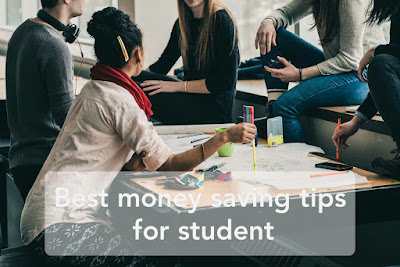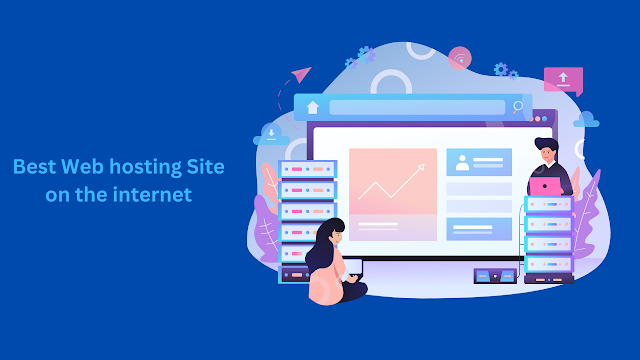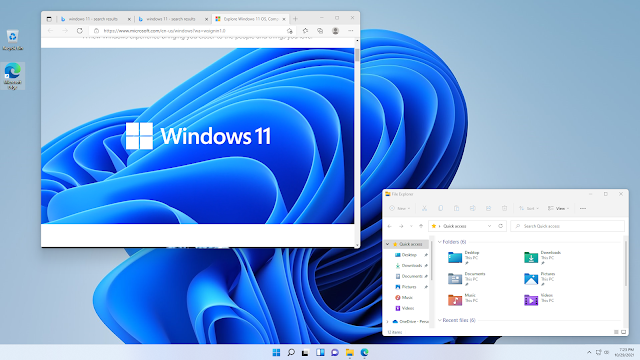- يوليو 20242
- مايو 20243
- أغسطس 20232
- يونيو 20235
- مايو 20232
- أبريل 20231
- مارس 20233
- فبراير 20234
- يناير 20234
- ديسمبر 20224
- نوفمبر 20223
- أكتوبر 20222
- سبتمبر 202210
- أغسطس 20221
- يوليو 20222
- يونيو 20226
- مايو 202212
- أبريل 202213
- مارس 202219
- فبراير 202217
- يناير 202218
- ديسمبر 202119
- نوفمبر 202118
- أكتوبر 202132
- سبتمبر 202135
- أغسطس 202138
- يوليو 202143
- فبراير 20213
- يناير 20217
- ديسمبر 20208
- نوفمبر 20206
- أكتوبر 20208
- سبتمبر 20208
- أغسطس 20208
- يوليو 20208
- يونيو 20206
- أبريل 20194
- مارس 20194
التسميات
- Affiliate
- Affiliate Marketing
- Android
- Bitcoin
- blogger Tutorial
- Cashback
- Computer
- Crypto
- Cryptocurrency
- DIY Tutorials
- Earn Money
- Ecommerce
- Email MArketing
- facebook tutorial
- Family
- Gadgets
- Gamer and Console
- Hobbies and skills
- Home and backyard
- Home building
- Home electronics
- Home furnitures
- Home Gardening
- Homework
- House care
- How to
- How to build
- How to write
- infos
- Insurance
- internet
- Internet and security
- internet Marketing
- internet Services
- Investing
- iphone
- KDP Interior Templates
- Life Care
- life Hacks
- Linux Tutorial
- Mac
- make Money
- Online Solutions
- Pet care
- Products Review
- Reviews
- Search Engine
- Security
- SEO
- shopping
- Smart Home
- smartphone
- social media
- Software Tutorial
- SSEO
- Tech Problem
- VPN
- Wallet and Money
- Web Hosting
- Web Tutorials
- Windows
- work
- Work online
- Youtube Review
- Youtube Tutorial
- Youtubers Tutorials
Dealing with visitors links in blogger comments Are you bothered by the links that visitors put inside your blog comments? I will offer you a set of solutions to deal with it without having to delete it. The comments section affects one way or another the arrangement of your blog and the strength of its archiving. We know that one of the simplest ways to bring visits to the site is to publish its link in a group of places, including comments. This strategy is usually beneficial to the comment owner, but it is likely to be harmful to the owner of the site as losing visitors instead of browsing the rest of the content. Perhaps some will ask a question why I do not delete the comments in which the links are manual, the reason is simply that sometimes visitors add comments related to the post and of high quality, but add defamatory links to it, in this case, we do not want to delete all the comment, but we want to hide the link only. I will present to you a set of different scripts, each o...
10 Best Video Editing App For smartphone
with Video Editors Apps you can edit videos for better quality like its brightness, contrast, orientation, or, you'll want to feature something to form the photos look catchy and make it more fantastic. Video content is on the increase . Especially when it involves promoting products to customers. Video editing apps are one among the heaviest tasks that a tool can perform. a touch Video editing can dramatically increase the impact of your film. You might have already got a high-quality camera built into your smartphone, but editing your raw footage and preparing it for publication requires a third-party mobile video editing apps. Best Video Editing App For Android and iphone 1. Adobe Premiere Rush An app which has made a distinct segment for itself within the arena of video editing apps. This too may be a free app which helps you to craft high-quality videos at a really fast rate. This app features a sort of music, effects, and tools which can facilitate in your video editi...
Best money saving tips for student
Best money saving tips for student It is easy to induce caught within the rush of things once you are in college. within the midst of studying, part-time jobs, socializing and extracurricular activities that you simply have, you're presumably to forget one among the foremost important things, which is straightening out your finances. Here are some recommendations on how you'll economize as a student: 1. Plan ahead. If possible, do that even before you progress into your dormitory . Check if you're eligible for scholarships and other grants before signing up for any sort of student loan. Construct a income . First, where does one expect to get money from? Make an inventory of your “income”, be it from your parents, your student loan or your part-time job. Then forecast your expected monthly or weekly expenses for food, books, etc. Once you've got put aside a budget, be strict with yourself and stick with it. You will never know what unexpected e...
قائمة الأكثر شعبية
Dealing with visitors links in blogger comments
Dealing with visitors links in blogger comments Are you bothered by the links that visitors put inside your blog comments? I will offer you a set of solutions to deal with it without having to delete it. The comments section affects one way or another the arrangement of your blog and the strength of its archiving. We know that one of the simplest ways to bring visits to the site is to publish its link in a group of places, including comments. This strategy is usually beneficial to the comment owner, but it is likely to be harmful to the owner of the site as losing visitors instead of browsing the rest of the content. Perhaps some will ask a question why I do not delete the comments in which the links are manual, the reason is simply that sometimes visitors add comments related to the post and of high quality, but add defamatory links to it, in this case, we do not want to delete all the comment, but we want to hide the link only. I will present to you a set of different scripts, each o...
12 Best Free Data Recovery Software For Windows
Do not panic if you have lost or accidentally deleted vital knowledge from your Windows device. This post shares the best free knowledge recovery computer code for Windows ten and older versions of the OS to help you recover every kind of lost or deleted file in no time. Have you ever thought about however you'd react if you lose essential knowledge hold on to your laptop system? It sounds frustrating and helpless!! Right? Well, there are typically multiple situations, wherever you will lose your relevant knowledge, it ar typically a system crash, virus attack, corrupted hardware, or unforeseen issue like manual deletion of data. System backup is that the sole approach that can save from the adverse effects of data loss. however what happens if you don’t have a system backup? knowledge recovery computer code comes into the image in such things. watch my video tutorial to gras p the data recovery programs intimately and therefore the approach they're going to forestall from losi...
Best Personal improvement Goals Will Make You Delighted
Best Personal improvement Goals Will Make You Delighted One of the nice matters to paintings on is self-improvement. Don't you agree? By improving the best of your lifestyles, you now no longer most effective attain extra however additionally emerge as a higher person. We regularly appearance out of doors for happiness, however, the reality is that happiness comes from within. When you figure closer to pursuing happiness, you recognize that you may be capable of attaining extra with the aid of using adapting to situations. Maybe the preceding yr did now no longer do a whole lot super to any folks, however, the coming yr maybe a turnover. Here are some private improvement desires you ought to set for yourself to assume the nice out of the New Year. Be A Morning Person Don't you believe you studied it is approximately time to begin getting up early? Well, with the aid of using waking up early, you may rework your complete day. You may be capable of spending time in meditation, co...
GetResponse Review 2022 is it the Right Tool for you ?
Finding the perfect email marketing tool is tough. There are so many parts to consider. How easy it is to use, features, and of course price. GetResponse is one of the best email marketing tools around and is very popular. But is it right for you? In our GetResponse review, I’ll take you through all the details of the software and save you a lot of time reviewing it. GetResponse email marketing software summary GetResponse is a powerful email marketing tool with smart automation features Setting up campaigns is super easy. GetResponse helps you at each step of the way. Lots of templates are available for emails, landing pages, funnels, and forms. Although some can do with an update. I loved the easy integration with analytics and other software Pricing is competitive and it’s easy to scale as your business grows. 👉 As a well-rounded email marketing and automation tool, we recommend you have a look at GetResponse. Try GetResponse for free here GetResponse’...
Best Web hosting Site
Best web hosting on the internet Logo Company Description Popular Features Bluehost One of the largest and most popular web hosting companies, with a strong reputation for reliability and customer support. Unlimited bandwidth, 24/7 support, free domain, 30-day money-back guarantee HostGator A well-established web hosting company with a large range of plans to choose from. 45-day money-back guarantee, 24/7/365 support, unlimited disk space and bandwidth, free website transfers SiteGround A high-performance web hosting company with a focus on security and customer support. Daily backups, 24/7 support, free website transfer, 30-day money-back guarantee A2 Hosting A fast and reliable web hosting company with a focus on performance and customer service. Turbo servers, 24/7 support, anytime money-ba...